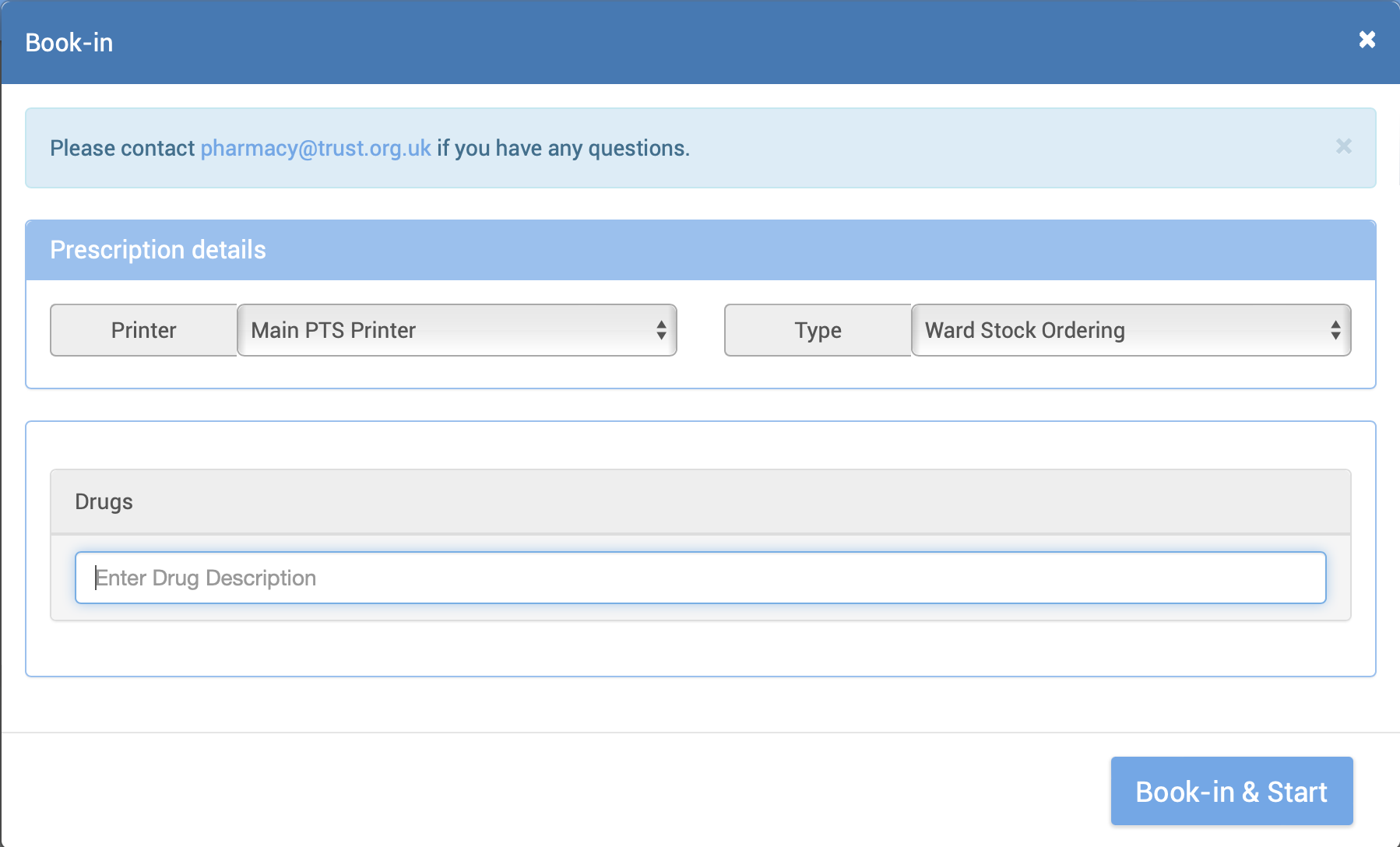Ward Ordering
Revision as of 10:17, 27 July 2022 by Shieldstromme (talk | contribs)
Using PTS 5's inherent customisability it's quite simple to set up a basic ward stock top up system, wherein wards themselves book in orders that the pharmacy then dispense and deliver like they would an internal prescription.
Prerequisites
- For this feature to work in any real way, you will need a populated drugs table.
- To have the order document reach pharmacy automatically in an A4 format, an A4 printer must be shared and mapped as a network printer. The installation process is broadly the same as installing a PTS label printer with the exception of the drivers and page size.
Setup
The setup process involves creating a uniquely configured prescription type for this purpose (in the full knowledge that this doesn't represent a prescription at all in reality), and making changes to the ward staff role so they can book in this, and only this, prescription type.
- As a PTS administrator, create a new prescription type named "Ward Order" or similar.
- Enter the prescription type details as appropriate for your needs, with the following specifics:
- Under demographic options, set everything to "no" except for drugs. Drugs should be either Single or Multiple (i.e. whether a ward can order one or multiple drugs in each order).
- Under booking-in options, set number of patients to 1. This might seem odd but this allows us to overcome a feature that normally prevents drugs being added to a prescription that has no patient. Turning off all of the demographic options has much the same effect as no patients.
- Set the label style to Requisition Form (A4).
- Under applicable dispensaries, remove anything automatically added back to the list, and then add the applicable dispensaries back in whilst selecting the A4 printer as the automated printer.
- The scanning sequence, target times and so on can be set how you see fit. The prescription type is obviously compatible with collection and delivery if you choose to use those components.
- Next go to the roles setup page and locate the ward staff role:
- Under permissions, set BOOKIN to Yes.
- Under type permissions, set everything to View except for the new Ward Order prescription type, which should be set to Create (if using the controlled drugs module the ward role may need permission to create a CD order prescription type too).
- Click save and confirm the options to apply the changes to existing ward users.
- It's important not to make the mistake of trying to limit booking in permissions using the booking in activity.
- OPTIONAL: Make changes to your internal user views to separate the new prescription type into its own dedicated section.
Usage
With this setup, ward users will have access to the booking in screen and access it in the same way pharmacy do.