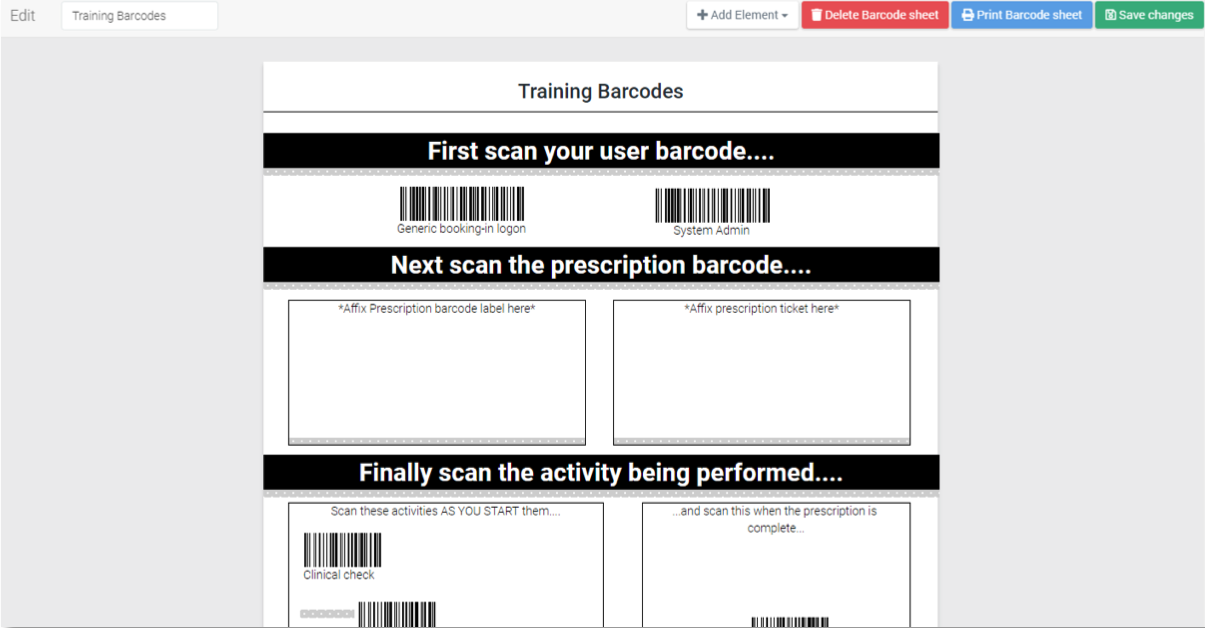Barcode Sheets
PTS 5 includes a facility to generate your own customised A4 barcode sheets, for situations where simple barcode labels are not adequate. In older versions of PTS this was achieved with a separate Windows application (Barcode Magic), but is now available within PTS itself via the barcode sheet setup page.
One barcode sheet comes pre-installed and is an A4 output of standard PTS barcodes for training purposes along with directions for using them in the correct sequence.
Accessing the setup page
See the Setting Up & Configuring PTS section for instructions on how to access the setup pages.
Creating a new barcode sheet
To create a new barcode sheet access the actions menu by clicking on the actions menu icon at the top right of the page, then from the actions menu click the New Barcode Sheet button.
The process then continues in the barcode sheet editor.
Editing existing barcode sheets
To edit an existing barcode sheet, select the barcode sheet you wish to amend by clicking on its entry in the list to load the barcode sheet editor.
Barcode sheet editor
The barcode sheet editor is a WYSIWYG editor. You drag and drop barcodes and other visual elements exactly where you want them onto the page. A "Training Barcodes" barcode sheet, right, is pre-installed with PTS. It can be edited and experimented with, or used as-is.
Barcode sheet toolbar
The barcode sheet toolbar is where you will find the tools to rename the barcode sheet, add new elements to it, and delete, print or save the document.
Renaming the barcode sheet
The leftmost text field of the barcode sheet toolbar is where you can rename the barcode sheet. This name appears as the title on the document itself and in the list of barcode sheets on the barcode sheets setup page. Click Save Changes after making any changes.
Deleting the barcode sheet
Click the Delete Barcode Sheet button to permanently delete the barcode sheet.
Printing the barcode sheet
Click the Print Barcode Sheet button to print the barcode sheet to an available A4 printer.
Adding elements to the barcode sheet
Click the Add Elements drop down to select from a list of available elements. It goes without saying that the primary available elements relate to the various PTS barcodes.