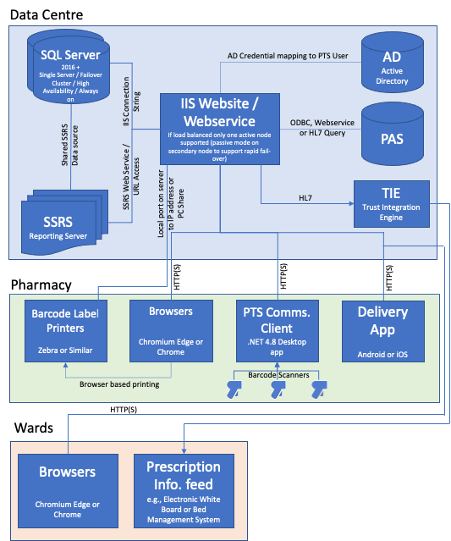Server Migrations
This document aims to briefly summarise the steps involved in a PTS server migration.
Summary of a server migration
In reality a TMSi technician will take the lead on many of these steps but they are included here for the sake of completeness.
Application server move
- Review the High Level Design Document for the recommended server specs and required server software components for the latest version of PTS.
- Remote in to the existing application server.
- Make a copy of the PTSWeb directory (usually C:\inetpub\wwwroot\PTSWeb\).
- Copy the directory to the new server. Mount it in IIS as a .NET 4.6 application.
- Test the application.
- On each PC hosting PTS barcode scanners, uninstall the PTS Comms Client software, and then download and re-install the appropriate PTS Comms version, being sure to enter the new URL when prompted.
- Re-map any networked label printers onto the new server.
- Recreate any patient record lookup data sources.
- Update desktop and intranet shortcuts with the new PTS URL.
- Amend PTS URL setting in the PTS 5 app.
Database server move
- Review the High Level Design Document for the recommended server specs and required server software components for the latest version of PTS.
- Take a backup of the existing PTS database. This backup will be used for the migration.
- Create a new "PharmacyDB" database on the new database server, and then replace it using the backup from the old server.
- Verify that the PTS SQL user carried over properly and has dbo permission over the new database. If not, create it anew.
- Modify the connection string used by PTS in its web.config file so that it points to the new database location.
- Test the application is connecting to the database.
Patient record (PAS) application move
See the Patient Record (PAS) Lookup page.
SSRS server move
Only TMSi can configure SSRS for use with PTS. Contact us to arrange this.