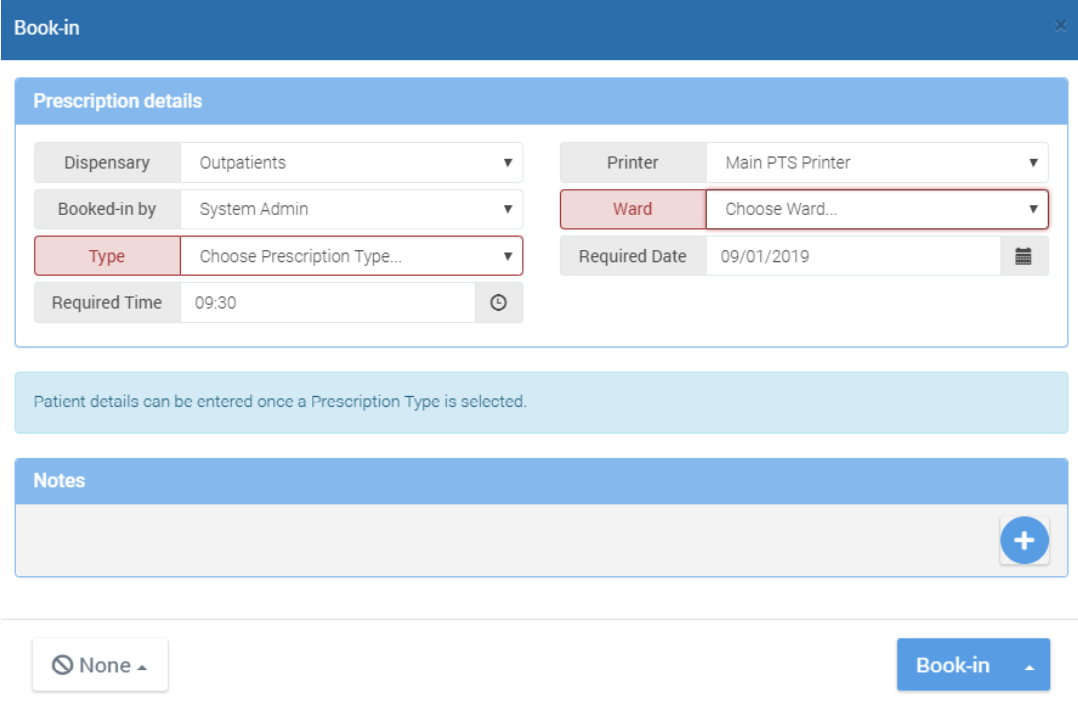Booking In
The booking in screen
The booking in screen looks like this.
The screen is designed so that it can be filled out with just the keyboard by "tabbing" to the next field, and if any particular field only has one applicable option, the field is skipped over. This will save time as you get used to how the screen works, but it can of course be used like any other web form with the mouse if you prefer.
Prescription details
- Dispensary
The dispensary that the prescription is being booked into. This will usually show the user's pre-defined default dispensary, but can be changed to another dispensary, if applicable. This is to accommodate users who work at multiple sites across the Trust. - Printer
The printer from which to produce the prescription label and ticket. Defaults to the default printer for this dispensary. - Booked-in by
Here you can override the user that is said to be booking in the prescription. Defaults to the current user. This field is sometimes used by Trusts who decide to leave the booking in screen open to save time, meaning the user booking in can just select themselves from this list rather than logging out and back in to PTS with their own account. If the user has their BOOKINUSER permission set to No, they will not be able to change this field and therefore booking in will always be assigned to the current logged in user. - Type
The prescription type being booked in. Each prescription type will have different information, demographics and target time requirements, and the screen will update the required fields once a prescription type is selected. In newer version of PTS the prescription type may have been handled already, in which case this field can just be used to make last minute changes. - Ward
The ward that the prescription belongs to.
If a user is allocated to a single Ward (usually users that have
DISPENSARYSTAFF = No and BOOKIN = Yes permissions set) then this field will be hidden.
Required Date
Each prescription type will have a target dispensing time attributed to it and based upon this time PTS 5 will calculate the required date.
Required Time
Each prescription type will have a target dispensing time attributed to it and based upon this time PTS 5 will calculate the required time.
If the Date/Time that a Prescription is required is changed from the default target date/time for the Prescription Type being entered, then this date/time is NOT added to if the Prescription is Suspended.
If the logged-on User has the BOOKINTARGET permission set to ‘No’ then they will not be able to amend the required time and the required date and time fields will be hidden.
Request Time
It is possible in PTS 5 to set-up a prescription type that asks you to record when the prescription was requested / prescribed. This gives you the ability to establish how long it has taken from when the prescription was requested to being started. This field will not be displayed if the prescription type selected does not have this as a required entry.