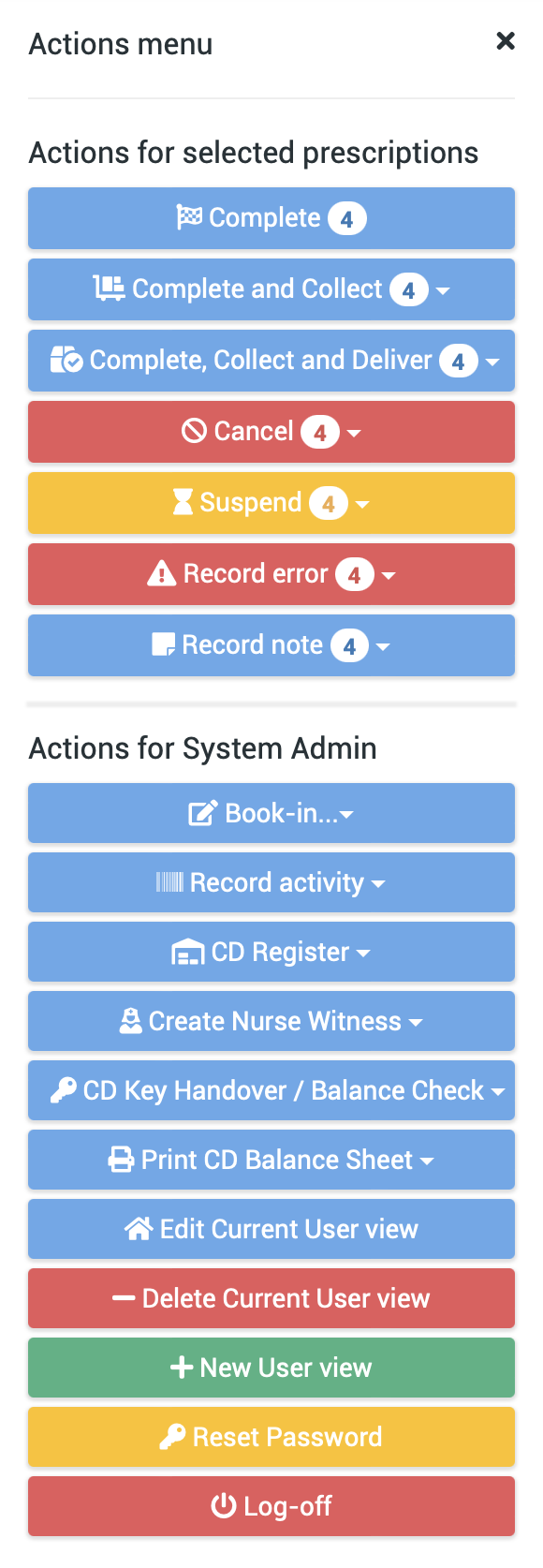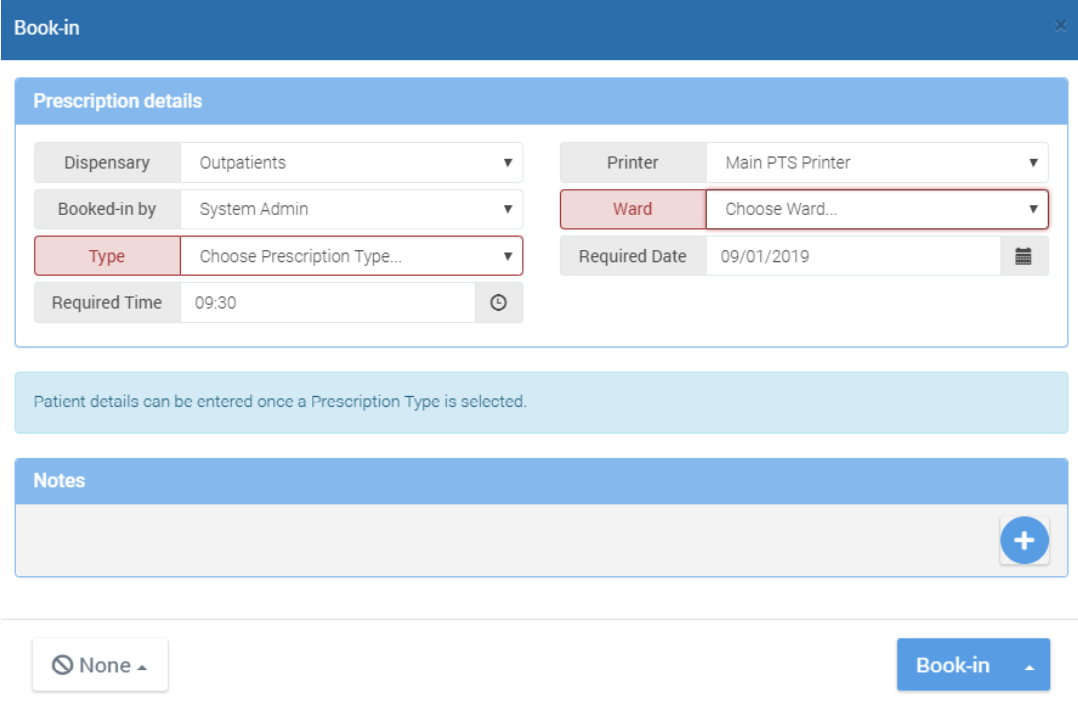Booking In
The prescription life cycle starts with booking in.
Booking in refers to inputting the prescription's information into a dedicated booking in screen in PTS. Doing so creates a record of the prescription in the PTS database, which will make it appear in any relevant user views ready to be progressed and tracked through the prescription lifecycle in accordance with the prescription type setup.
Booking in is usually done manually as per the directions on this page, but it can automated via the optional e-prescribing module.
More often than not, booking in a prescription will simultaneously produce a barcode label for the prescription so that it can be progressed with a barcode scanner. For certain prescription types (e.g. TTO) a ticket may also be produced to hand to the patient for them to monitor the prescription on an outpatient display screen.
Once booked in the prescription can then be progressed through its sequence of pre-defined dispensing stages (activities) followed, optionally, by collection and delivery.
Accessing the booking in screen
The actions menu can be accessed using the actions menu button at the top right of the screen ![]() . Click Book-in to open the booking in screen.
. Click Book-in to open the booking in screen.
Later versions of PTS will prompt you to choose the prescription type from a drop down list before the booking in screen opens. This is largely inconsequential but the reason for this change is discussed in the next section.
The booking in screen
The booking in screen looks like this.
The screen is designed so that it can be filled out repeatedly with just the keyboard by "tabbing" to the next field. It's quite a common practice to leave the booking in screen open on a certain PC.