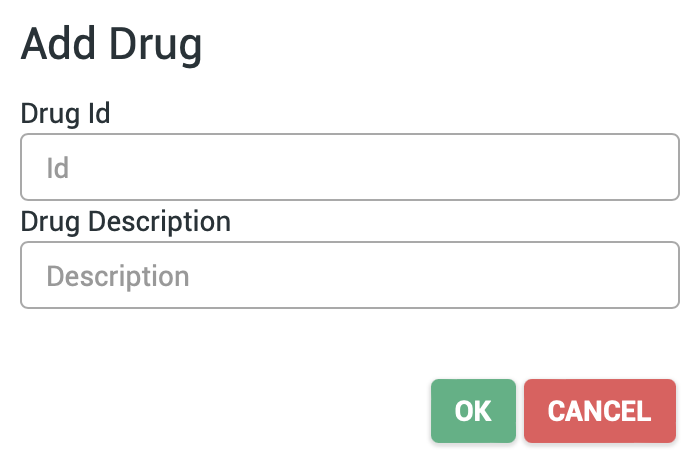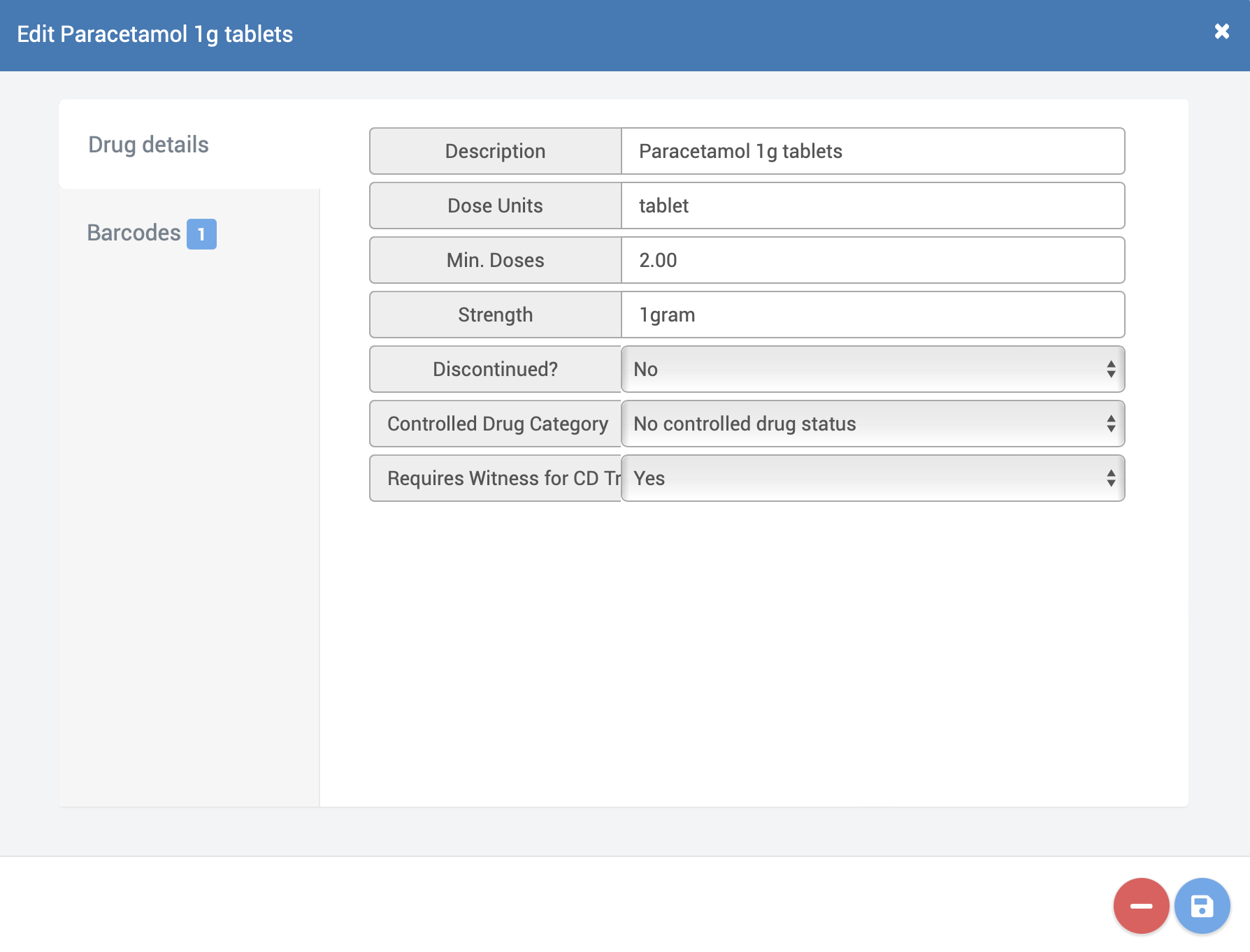Difference between revisions of "Drugs"
| Line 16: | Line 16: | ||
==Adding new drug== | ==Adding new drug== | ||
[[File:NewDrug.png|300px|thumb|You'll be asked to fill in a few details about the drug before getting to the drug popup.]] | |||
To reiterate, you're not expected to populate this entire page manually, but you may need to add a missing drug here and there. | To reiterate, you're not expected to populate this entire page manually, but you may need to add a missing drug here and there. | ||
To create a new drug access the actions menu by clicking on the actions menu icon at the top right of the page, then from the actions menu click the New Drug button. | To create a new drug access the actions menu by clicking on the actions menu icon at the top right of the page, then from the actions menu click the New Drug button. | ||
Unlike most of the other setup pages you will be asked for a few details before you can create the drug: | Unlike most of the other setup pages you will be asked for a few details before you can create the drug: | ||
Revision as of 13:36, 7 June 2022
PTS has access to several optional utilities that require a drug lookup facility, and that is provided by the data on the drugs setup page.
It's important to note that populating the drugs table is not required for PTS's core functionality. In addition it's recommended that the drug data be imported using an automated tool of some sort such as our own free DM+D importer software, or via a data dump from your dispensing software. While you can add drugs to this page manually it's plainly not appropriate for the many thousands of different drugs you'll be handling.
Examples of optional uses for the drugs lookup include:
- Specifying actual drugs and their doses and quantities during booking in, as opposed to just number of items.
- Making the same available to the automatic booking in procedure of e-prescribing.
- Specify which drugs were dispensed and which were supposed to be dispensed when recording a drug mismatch error.
- Enabling use of the Controlled Drugs register.
- Enabling use of the Ward Ordering module.
Accessing the setup page
See the Setting Up & Configuring PTS section for instructions on how to access the setup pages.
Adding new drug
To reiterate, you're not expected to populate this entire page manually, but you may need to add a missing drug here and there.
To create a new drug access the actions menu by clicking on the actions menu icon at the top right of the page, then from the actions menu click the New Drug button. Unlike most of the other setup pages you will be asked for a few details before you can create the drug:
- Drug ID
A unique identifier for the drug such as its EAN code. - Drug Description
An appropriate description of the drug.
Click OK when you're done. The process then continues in the drug popup.
Editing existing drugs
The primary reason for this page existing is to allow you to edit and add additional data to drugs that have already been imported.
To edit an existing drug, select the drug you wish to amend by clicking on its entry in the list to load the drug popup (note clicking the tickbox has another dedicated function).
Drug popup
Drug details tab
- Description
An appropriate description of the drug. - Dose Units
A description of the individual units that the drug is comprised of. The system expects the drug will be administered in multiples of this unit. Examples include tablet, ampoule, suppository, 5ml sachet, 100ml vial etc. - Minimum Doses
The minimum number of doses that a ward user is able to order (e.g. to prevent a nurse ordering a single tablet of something). - Strength
The strength of the drug. - Discontinued
Discontinuing prevents the drug from being ordered. - Controlled Drug Category
e.g. Schedule 1, 2, 3 etc. You can give roles and users different permissions in the CD register based on the drug category. - Requires witness for CD transactions?
Whether or not a user with the witness permission will be required to 'sign' for transactions in the CD register.
Barcodes tab
Here you can specify the different barcodes or EAN codes found on varieties of the same drug pack. This allows PTS to identify the drug properly when scanned with a barcode scanner. Use the Plus button to add a barcode to the list.