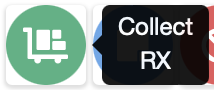Difference between revisions of "Our prescriptions are not clearing automatically"
(Created page with "The prescription lifecycle is highly configurable by system administrators. Sometimes, due to a misconfiguration, prescriptions may not organically disappear from your user views even though they are considered "done". =Symptoms= Despite completing every activity in the sequence, the prescription remains on the user view/homepage, causing clutter. Given enough time the sheer number of prescriptions starts to cause performance problems. =Cause= PTS is web based software a...") |
(→Causes) |
||
| (24 intermediate revisions by the same user not shown) | |||
| Line 1: | Line 1: | ||
The prescription lifecycle is highly configurable by system administrators. Sometimes, due to a misconfiguration, prescriptions may not organically disappear from your user views even though they are considered "done". | The prescription lifecycle is highly configurable by system administrators. Sometimes, due to a misconfiguration, prescriptions may not organically disappear from your user views even though they are considered "done". | ||
=Symptoms= | =Symptoms= | ||
Despite | Despite a prescription being considered finished, the prescription remains on the user view/homepage, causing confusion and clutter. As a result staff may find themselves regularly clearing all prescriptions off throughout the day - indeed over the years we've encountered a number users who have assumed this is normal. | ||
Given enough time the sheer number of prescriptions building up can even start to cause performance problems. | |||
=Causes= | |||
[[File:CollectButton.png|250px|thumb|Hover over the progress button to determine what the prescription is waiting for you to do. In this example, the prescription is waiting for collection.]] | |||
The underlying cause is that not all of the activities or tasks that have been configured for the prescription type are being done. Or less likely, the user view is set up in a way that it displays completed prescriptions. | |||
The task that is at the heart of the issue can be determined by looking at one of the prescriptions that is "stuck". The clearest indication is to look at what the green "progress" button is currently expecting. Make a note of what the majority of the prescriptions are waiting for, and then move on to the appropriate solution below. | |||
Whether the task should be completed, or if the task is surplus to requirements and should be removed, is a discussion for pharmacy management, but both avenues are discussed below. | |||
=Solutions= | |||
<ol> | |||
<li>Prescriptions are <strong>waiting for collection</strong>:<br/> | |||
<i>(By a long way, this is the most common situation)</i> | |||
<ol type="a"> | |||
<li><i>[[Progressing_a_Prescription_%26_Scanning_Barcodes#Collect_a_prescription_or_bag|Collect the prescriptions]], or:</i></li> | |||
<li><i>In the prescription type's setup page, [[Prescription_Types#Type_details_tab|turn off "record collection"]].</i></li> | |||
</ol> | |||
</li> | |||
<li>Prescriptions are <strong>waiting for delivery</strong>: | |||
<ol type="a"> | |||
<li><i>Use the mobile app to [[Mobile_App_User_Guide|deliver the prescriptions]], or:</i></li> | |||
<li><i>In the prescription type's setup page, [[Prescription_Types#Type_details_tab|turn off "record delivery"]].</i></li> | |||
</ol> | |||
</li> | |||
< | <li>Prescriptions are <strong>waiting for an activity</strong> e.g. Start Labelling: | ||
<ol type="a"> | |||
<li><i>[[Progressing_a_Prescription_%26_Scanning_Barcodes#Progressing_a_prescription|Record the activity]], or:</i></li> | |||
<li><i>In the prescription type's setup page, [[Prescription_Types#Scanning_sequence_tab|remove the activity from the scanning sequence]].</i></li> | |||
</ol> | |||
</li> | |||
<li>Prescriptions are waiting for <strong>"Start Completion", "Start Prescription Complete", "Start Final Check Complete"</strong> or similar:<br/> | |||
<i>(For context these are the most common examples of [[Activities#Instant_activity_examples|instant activities]] set up by users to provide a firm stopping point to the end of the prescription lifecycle)</i> | |||
<ol type="a"> | |||
<li><i>[[Progressing_a_Prescription_%26_Scanning_Barcodes#Progressing_a_prescription|Record the activity]], or:</i></li> | |||
<li><i>Find the activity in the activities setup page, and make sure it is configured as an instant activity, and:</i></li> | |||
<li><i>In the prescription type's setup page, [[Prescription_Types#Scanning_sequence_tab|make sure the activity is at the end of the scanning sequence]], or:</i></li> | |||
<li><i>In the prescription type's setup page, [[Prescription_Types#Scanning_sequence_tab|remove the activity from the scanning sequence]].</i></li> | |||
</ol> | |||
</li> | |||
</ol> | |||
If none of these examples apply, it's possible (though much less likely) that the user view has been incorrectly configured to return completed prescriptions. If you are sure that the prescriptions are not waiting for any further input, yet are still erroneously showing up, see the [[Setting_Up_User_Views#Filters_tab|filters tab]] of the [[Setting Up User Views]] page to learn how to ensure the user views are set up correctly. | |||
Latest revision as of 15:41, 20 December 2023
The prescription lifecycle is highly configurable by system administrators. Sometimes, due to a misconfiguration, prescriptions may not organically disappear from your user views even though they are considered "done".
Symptoms
Despite a prescription being considered finished, the prescription remains on the user view/homepage, causing confusion and clutter. As a result staff may find themselves regularly clearing all prescriptions off throughout the day - indeed over the years we've encountered a number users who have assumed this is normal.
Given enough time the sheer number of prescriptions building up can even start to cause performance problems.
Causes
The underlying cause is that not all of the activities or tasks that have been configured for the prescription type are being done. Or less likely, the user view is set up in a way that it displays completed prescriptions.
The task that is at the heart of the issue can be determined by looking at one of the prescriptions that is "stuck". The clearest indication is to look at what the green "progress" button is currently expecting. Make a note of what the majority of the prescriptions are waiting for, and then move on to the appropriate solution below.
Whether the task should be completed, or if the task is surplus to requirements and should be removed, is a discussion for pharmacy management, but both avenues are discussed below.
Solutions
- Prescriptions are waiting for collection:
(By a long way, this is the most common situation)- Collect the prescriptions, or:
- In the prescription type's setup page, turn off "record collection".
- Prescriptions are waiting for delivery:
- Use the mobile app to deliver the prescriptions, or:
- In the prescription type's setup page, turn off "record delivery".
- Prescriptions are waiting for an activity e.g. Start Labelling:
- Record the activity, or:
- In the prescription type's setup page, remove the activity from the scanning sequence.
- Prescriptions are waiting for "Start Completion", "Start Prescription Complete", "Start Final Check Complete" or similar:
(For context these are the most common examples of instant activities set up by users to provide a firm stopping point to the end of the prescription lifecycle)- Record the activity, or:
- Find the activity in the activities setup page, and make sure it is configured as an instant activity, and:
- In the prescription type's setup page, make sure the activity is at the end of the scanning sequence, or:
- In the prescription type's setup page, remove the activity from the scanning sequence.
If none of these examples apply, it's possible (though much less likely) that the user view has been incorrectly configured to return completed prescriptions. If you are sure that the prescriptions are not waiting for any further input, yet are still erroneously showing up, see the filters tab of the Setting Up User Views page to learn how to ensure the user views are set up correctly.